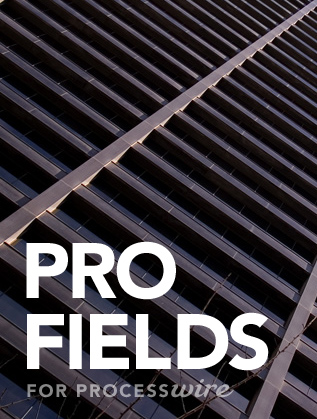There are multiple ways to install a module.
Installing from modules directory (recommended)
*requires PW 2.4+
If the module is uploaded in the official ProcessWire Modules/Plugins Directory (http://modules.processwire.com), you can use this method.
- Log in to your ProcessWire admin and go to the Modules page.
- Go to the New tab and expand the Add Module From Directory section.
- Enter the Module Class Name (can be found in the module's detail page, e.g. FieldtypeMapMarker).
- Click the Download and Install button.
Installing from URL
*requires PW 2.5+
If the module is not in the official ProcessWire Modules/Plugins Directory (http://modules.processwire.com), but the module ZIP is accessible from a URL, use this method.
- Log in to your ProcessWire admin and go to the Modules page.
- Go to the New tab and expand the Add Module From URL section.
- Enter the Module ZIP file URL (on Github this can be found by right-clicking on the Download Zip button on the module's main page, e.g. https://github.com/ryancramerdesign/FieldtypeMapMarker/archive/master.zip).
- Click the Download button.
- The downloaded modules are now listed on top of the page. Click the install button next to any of the new modules that you want to install.
Installing from upload
*requires PW 2.5+
If the module ZIP file is not accessible on the web or you have it already downloaded, you can upload the file.
- Log in to your ProcessWire admin and go to the Modules page.
- Go to the New tab and expand the Add Module From Upload section.
- Select the Module ZIP file.
- Click the Upload button.
- The uploaded modules are now listed on top of the page. Click the install button next to any of the new modules that you want to install.
Installing manually
If any of the above methods isn't suitable for you, you can install the module manually.
- Place the .module file in your /site/modules/ directory. If the module contains more than one file (like supporting .css or .js files for example), it should be created in it's own directory under /site/modules/ with the same name as the module (.module file). For instance, the FieldtypeMapMarker module and supporting files should be placed in /site/modules/FieldtypeMapMarker/.
- Log in to your ProcessWire admin and go to the Modules page.
- Click the Check for New Modules button.
- New modules are now listed on top of the page. Click the install button next to any of the new modules that you want to install.
Installing via Git
If you prefer, you can clone modules using Git
- Go to your /site/modules/ directory and type the following at the command line:
git clone git://github.com/ryancramerdesign/MarkupLoadGCal.git
- Replace the URL in the above example with the "Git Read-Only" URL found on the module's GitHub project page.
- Log in to your ProcessWire admin and go to the Modules page.
- Click the Check for New Modules button.
- New modules are now listed on top of the page. Click the install button next to any of the new modules that you want to install.
Note: All third party modules should be placed in /site/modules/. You might also notice that ProcessWire keeps core modules in /wire/modules/ – You should avoid installing your modules there, as that location is reserved for core modules.
How to upgrade a module
The easiest approach for upgrades is to install the ProcessWire Upgrade module. This will notify you when there are upgrades to modules and provide a link to automatically upgrade. Bonus - this module also works to upgrade the ProcessWire core!
If your module is not in the official modules directory you can upgrade by using Add New and pointing to the new zip file (URL or Upload), using git pull, or by manually copying over the new files.
How to uninstall a module
- Log in to your ProcessWire admin and go to the Modules page.
- Find and click the module name that you want to uninstall.
- Expand the Uninstall section, check the checkbox.
- Click the Submit button.
- It is now safe to remove the module's files from /site/modules/ if you want to.